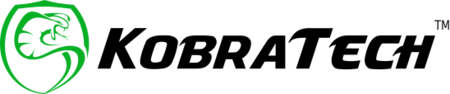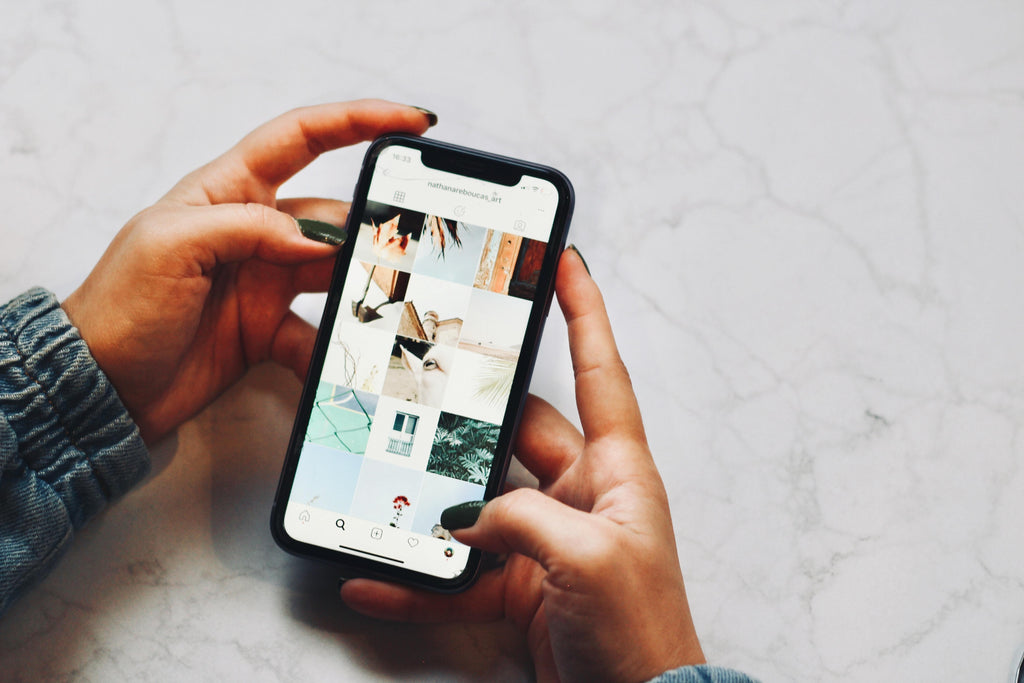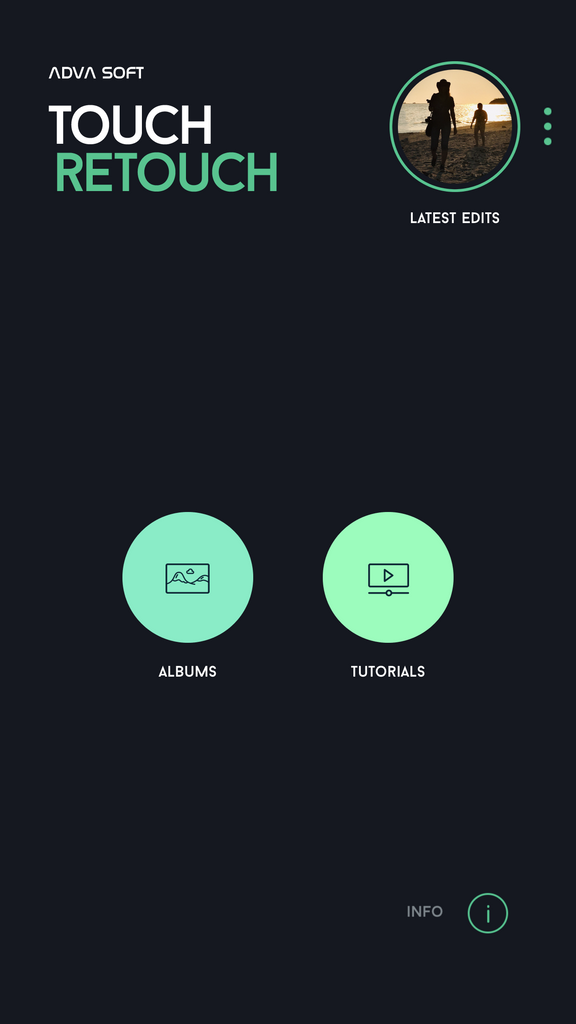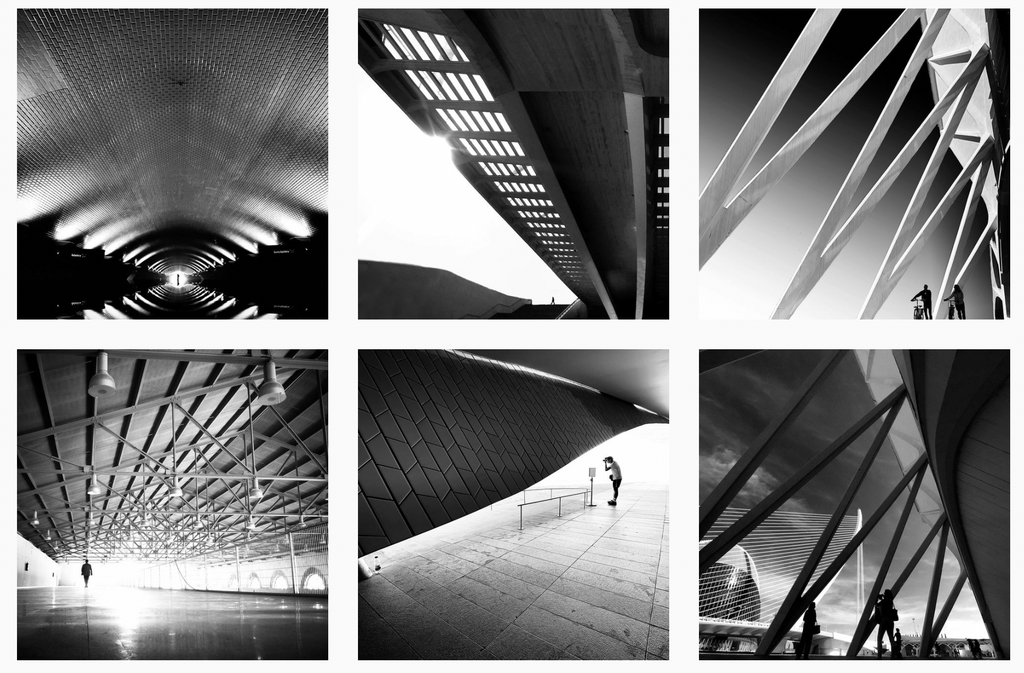We've all been there, scrolling through your photos looking for that hilarious picture you took a couple years ago on your family trip, only to discover that somehow or another it's gone! Then you realize, wait, there's a bunch of photos missing, what the heck happened!?!
Putting aside how they might have gotten deleted (surely when the cat strolled across your cell phone), is there any way to recover these photos?
Fortunately, the answer is yes.
In most cases you can get those photos back. And if it’s any consolation, the reason it’s not all that difficult to recover lost images is because, well, other people lose them all the time.
That’s why you’ve got a number of options to work with to recover your photos. Here’s how:
Recovering Your Photos
First, and most importantly, once you’ve stopped cursing that your photos are gone, take a deep breath, then don’t do anything further with your phone.
Take comfort in the fact that just because you aren’t seeing the photos doesn’t mean they still aren’t there.
What it actually means is that the index record of where the photos (the data) are stored is deleted. The photos aren’t actually deleted...yet.
If the index record is gone, the phone will allow new data to overwrite what’s there, and what’s there could be your deleted photos.
So as soon as you discover your photos are missing, remember what your mother always used to say when you were doing something you shouldn’t--“Don’t touch anything!”
Seriously, don’t. Otherwise, you might inadvertently overwrite those photos, which makes recovery all that more difficult, if not impossible.
iPhone Recovery
If you’ve got an iPhone running at least iOS 5, sign in to your iCloud account, look at your backup files and download the photos back to your phone. Wait, you didn’t backup to iCloud?
Okay, go to Settings>iCloud>Storage & Backup and switch on iCloud Backup.
Android Recovery
If you’re an Android user and want to backup to Google Cloud or any other cloud service, go to Settings>Backup & Reset; enter your pin if prompted and switch on Back up my data and Automatic restore.
Tap the Set up backup account and proceed to select your Google Cloud or other cloud service account.
If for some reason you don’t use a cloud service, the next best thing is to regularly backup to your computer. Don’t have a computer? Then you really need a cloud service.
This, however, doesn’t solve your immediate problem. How do you recover deleted photos that weren’t backed up to the cloud? (Which from now on is what you’re going to do, right?) Here’s where you do need a computer.
How To Recover Photos That Weren't on the Cloud
Plug your cell phone into the computer. Check to make sure you see the cell phone as a device, and that you can click on it to see its contents.
Android users: if you are storing your photos on a memory card, remove the memory card and insert it in the computer’s SD card reader.
Next, you need to download a recovery program such as Wondershare, Asoftech, iPhone Data Recovery, GT Recovery for Android or Recuva.
Be sure to download the right version for your computer’s operating system.
In some cases, you may be able to just download a demo version, but frequently while these allow you to see the deleted photos, you have to pay for the complete program to recover those photos.
The software scans your cell phone or memory card and then you run whatever recovery process the program provides.
Once you’ve recovered your photos, make sure you immediately back them up.
What if the software recovery program doesn’t detect the deleted photos?
Well, all is not yet lost. You could use a storage recovery service.
However, these services are typically expensive and there’s no guarantee they can actually get your photos back.
If these are truly one of a kind shots, then it may be worth it to give it a shot.
So remember, have your cloud backup turned on. Or at the very least back it up to your computer. And keep that darned cat off your phone!