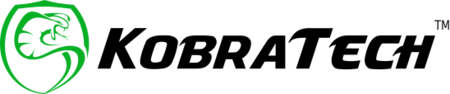You’ve surely seen those beautiful portrait photos where the subject is perfectly focused and clear and the background (or foreground) is blurry. Sometimes the background lights or objects even create blurry objects. This is called Bokeh.

“In photography, bokeh (/ˈboʊkə/ BOH-kə or /ˈboʊkeɪ/ BOH-kay; Japanese: [boke]) is the aesthetic quality of the blur produced in out-of-focus parts of an image. Bokeh has also been defined as "the way the lens renders out-of-focus points of light".” - Wikipedia
Ways to Create a Blurry Background
A blurry background will automatically separate the subject from the background, making the subject the main focus. The emphasis is on the object in the photo and the viewer’s eye is drawn to it and while not putting too much attention on the background.
Professional photographers who use DSLRs use a wide aperture to achieve this effect. The lower the f-stop number (f1.2 for example), the blurrier the background will be. Phones have certainly come a long way and now offer this feature as a camera mode option with some pretty impressive results.
There are actually a few different ways to achieve the blurry background effect. Try each of these methods to find out which one you prefer to create your dreamy blurry background. It may take some practice until you learn how to create the best blurry background that you like. Practice makes perfect!
Portrait Mode
Using the Portrait Mode feature on your phone is the easiest way to automatically create a blurry background. It’s called Portrait Mode, but can also be used for any other type of photography.
When you set your camera to Portrait Mode, the camera automatically will try to find the point of interest and separate it from the background. You need to be at a specific distance for Portrait Mode to activate. Your camera will tell you what distance you should be from your subject. The best way to help your phone with this task is to tap on your screen exactly where you want the focus to be.


Notice the message at the top of the photo on the left. The yellow square with the sun on the right-hand photo is where the focus was created by tapping the screen.
Once you are at the exact distance from your focus point, the camera will blur the background and you can take your photo.
The newer phones have made portrait mode even better by creating the option to rework the blurry background after the photo is taken. Go to EDIT your photo and tap on the f-number to slide the f-stop until you reach your desired effect. Remember, the lower the number the blurrier the background.
Portrait Mode has been available on phones for a few years now, but if your phone is an older model, you may not have this feature. Read on to find other ways to create blurry backgrounds with an older model phone.
Get in Close
An easy way to separate the background from the subject if you don’t have Portrait Mode is to move in as close as you can. Set your camera to PHOTO mode and long tap the screen on your phone to lock the focus on your subject and get in as close as your camera will allow without blurring it. Retap the screen if you need to readjust the focus.
You will notice the background get blurry and you can then snap your shot.

You can also use macro lenses to help get in closer to the subject. This is great when taking photos of insects and other small objects.
Use a Photo Editing App
Another way to create blurry backgrounds is to use photo editors. As phones get more advanced and the cameras keep getting better, so are photo apps.
Learning to use a photo editor will definitely raise your photo game. Photo editors will let you take out objects that you don’t want in the photo, adjust white balance and colors, fix the exposure, add filters and effects, and yes even create blurry backgrounds.
These specialized photo apps will let you quickly and easily add blurry backgrounds and even blur unwanted objects in your photos.
Most apps are user-friendly, simply walk through the tutorials and how-to steps that they typically offer when you start using the app. Some are free to use and sometimes will add a watermark on your photos, others are paying but have a much wider range of features and don’t add watermarks. Most apps have a trial period so can take the time to get familiar with the app and find out if it is good for your needs.
Focos (Apple)
Blur Effect Photos Background (Apple)
Blur Effect Photos Background (Android)
AfterFocus (Apple)
AfterFocus (Android)
EZ Blur Focus Photo (Apple)
These apps are useful and can be used even if you have Portrait Mode on your phone. Sometimes the blur is not to your liking and a photo editing app will give the tools to create the exact effect that you want.
Get Those Pro-Looking Shots
Creating blurry backgrounds is an easy way to make your photos look more professional. Just a few years ago, this was only achievable with professional cameras like DSLRs. We sure have come a long way with phone photography. Professional photographers are now using their phones for photoshoots. That’s how good camera phones are getting!
Will you try any of these techniques to create blurry backgrounds? Join our Facebook group Shoot Like a Pro With Your Phone to join a community of like-minded members who are passionate about phone photography. By joining the group you will get to share your photos, ask questions, get tips and tricks, and also participate in our weekly photo contests and get the chance to be featured on our Instagram!