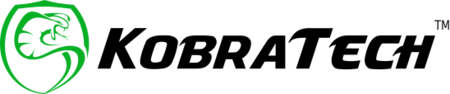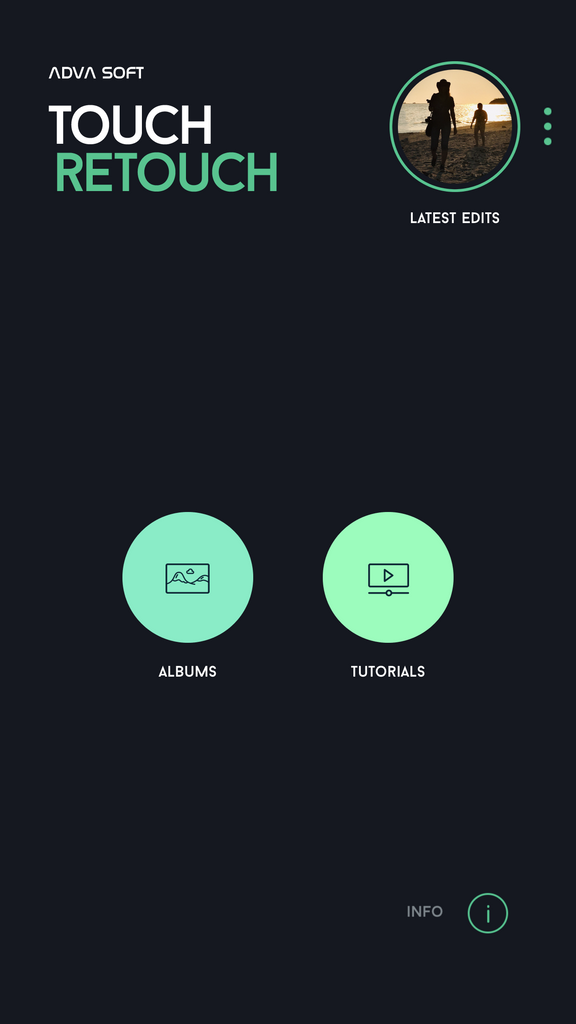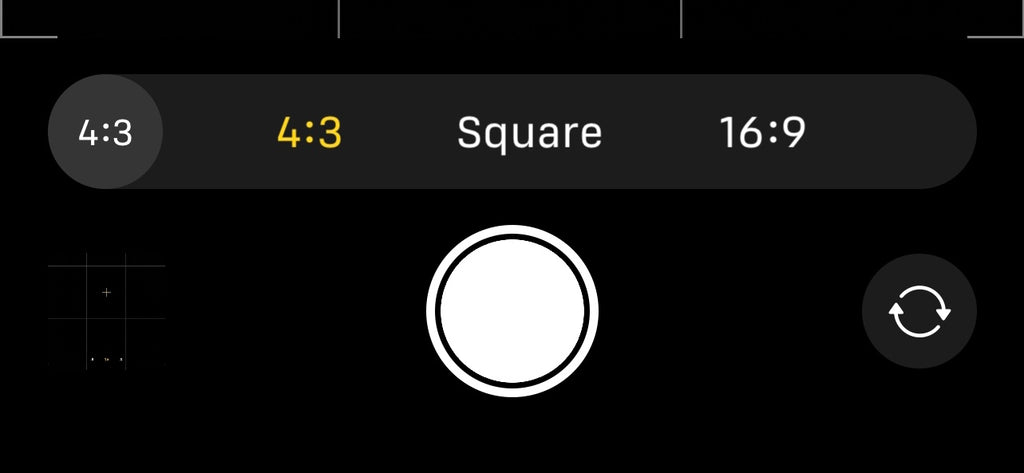Did you get that great shot that you are super proud of? It’s perfect...except for the eyesore power lines running through the photo or the strangers photobombing your otherwise excellent shot. Oh no, what to do?
It used to be that removing objects in photos was a tedious job that only professional photographers who mastered software like Photoshop could do.
Not any more! Enter phone photo editing apps and now everyone can remove unwanted objects in photos in a few easy clicks. Photo editing apps keep getting better and are doing an excellent job at helping people take more control over their photos.
There are a lot of photo editing apps out there. It can get confusing! Some apps like Snapseed, Lightroom, and PS Express can help you with a range of photo editing needs, like white balance, exposure, and color correction for example. Other photo editing apps, like TouchRetouch for example, are created for the sole purpose of removing unwanted objects, lines, and blemishes.
These catered apps are easy to learn and make removing unwanted objects in your photos a cinch.
Want to learn how to take out objects in your photos? Let’s take a look at the photo editing app TouchRetouch and give you a quick tutorial on how to get started with it.
What Does TouchRetouch Do
Plain and simple, the app removes objects in photos with the 4 easy tools provided.
- Object Removal
- Quick Repair
- Line Removal
- Clone Stamp
We will go through each feature and show you how to - and when to - use each one in this article.
Simply put, the technology contained in the app reads the photo and when you ask it to remove an object, it analyzes the surroundings to provide the best scenario possible. It uses blending, smoothing, cloning, and healing together to provide a realistic natural-looking final photo.
What Does TouchRetouch NOT Do
TouchRetouch is not free. There are many free photo editing apps out there, but many are riddled with ads and slap a watermark on your photos when it’s time to export. It goes for a one-time purchase of $1.99 and is ad-free and watermark-free.
TouchRetouch exclusively touches up photos by removing small objects in your photos. Typically, it does a pretty good job at assessing the surroundings and offers a good quality finished photo. However, it may have more difficulty when it comes to removing larger objects that are set in a cluttered photo. This doesn’t mean that it can’t be done, but will probably need a little extra work on your part to make the photo look natural and not retouched.
It doesn’t do general photo color correction, fix white balance, crop, or add any special effects to photos.
It can’t do miracles like remove face masks from people where there is no reference to what is underneath.
Get Started with TouchRetouch
First, download the app on Apple Store or Google Play. The first time you open it you will have to give the app access to your camera roll. Then open a photo that you want to retouch.

OBJECT REMOVAL
Open the photo you want to edit and select the OBJECT REMOVAL tool on the bottom left.

Within the OBJECT REMOVAL feature, you have options to use a lasso or a brush to select the objects you want to remove from your photo. It really depends on the type of correction you want to do and what you are more comfortable with.
Practice using both until you get the hang of them and eventually you will be able to easily determine as you use the app more and more.

Here we used the brush to select the painted letters on the wall.

Notice that it didn’t come out quite as well as we wanted. Let’s jump to the next section!
QUICK REPAIR
We then used the quick repair to tweak the little issues that weren’t to our liking.

In the QUICK REPAIR section, you can choose the size of the brush you want to use. This is also where you would find the tool to remove blemishes from someone’s skin in your photo.

LINE REMOVER
Now, we have power lines that we want to remove in our photo. Easy!
Select the LINE REMOVER tool and swipe across the line you want to remove. The app will automatically analyze the photo and determine the lines that need to be removed.

CLONE STAMP
The next tool is the CLONE STAMP. This comes in handy when you want to remove an object and copy over it with the pixels that you choose.
Let’s say we want to remove the kilowatt meters in this photo.

Click on the settings feature and select the brush size, hardness, and opacity that you want. This may take a few trial and error swipes, but you’ll eventually get the hang of it.


Show Us Your Photos
Did you download the TouchRetouch app? Did you work on some photos that you are proud of and want to share? Join our Facebook group Shoot Like a Pro With Your Phone and post your edited photos with a group of like-minded people.
Follow us on Instagram, Facebook, and TikTok to get more tips and tricks and also to be in the know when we have discounts and new product releases.